Real-Time Google Analytics Alerts: What They Are (& Why They Matter)
Real-Time Google Analytics Alerts: What They Are (& Why They Matter)
Real-Time Google Analytics Alerts: What They Are (& Why They Matter)
Are you using real-time Google Analytics alerts to keep you up-to-date on your traffic, conversions, and sales?
Google Analytics (GA) is by far the most powerful analytics tool on the market. It’s easy to set up, incredibly detailed, and free to use.
But for all the advantages GA offers online business owners and marketers, one thing is clear: none of that data matters if you don’t have it at crucial moments of your customers’ journey.
That’s why, today, we’re going to teach you the best way to set up real-time Google Analytics alerts with Metrics Watch.
Then, we’ll talk about why Google Analytics isn’t actually your best resource for real-time alerts.
First, though, let’s get clear on what Google Analytics alerts are and why they’re so valuable for your online business.
What Are Google Analytics Alerts?
Google Analytics alerts are notifications that you receive when predetermined events are behaving abnormally in your Google Analytics account.
But it’s important to keep in mind that these alerts aren’t automatically sent to you. Instead, you need to create Custom Alerts to have notifications sent to your email.
These notifications are incredibly valuable as they help you troubleshoot problems that can have a major negative impact on your traffic or sales.
Fortunately, with custom Google Analytics alerts, you can rely on the old saying, “No news is good news.”
If you don’t have any notifications interrupting your day, then everything is working as it should be. That means you can spend your free time however you want without worrying if some bug is costing you tons of money.
And if you do get a notification late on Friday night, you can quickly resolve the issue and not see devastating losses by Monday.
Ok, but are Google Analytics alerts really worth fussing over? In a word, YES.
Why Google Analytics Alerts (Really) Matter
If you don’t think Google Analytics alerts are worth your time, you may need to think again. A good starting point is checking out the story of John and the terrible tale of the broken Black Friday shopping cart.
John had gotten his online store all ready for Black Friday. Plus, it wasn’t his first rodeo. He’d done this a few years before and everything had gone fine.
Well, right up to the point where it didn’t.
Between 12:01 AM and 6:45 AM, John and his team lost over $80,000.
These kinds of losses can be crushing blows to your business, especially when they’re so easily avoidable.
The problem is, they’re all too common. That’s because there are so many metrics to keep track of. You may want to know when there’s a drop in:
Traffic
Sales
Conversions
Sign-ups
Free trials
Or any (and all) other marketing goals you’re working with.
Which leads us to the next question: how can you prevent this from happening to your store?
In other words, what’s the best way to set up Google Analytics alerts to make sure this doesn’t happen to you?
How to Set Up Real-Time Google Analytics Alerts
Using the Best Solution: Metrics Watch
You may know Metrics Watch as one of the best marketing report tools on the market. But what you may not know is that we offer real-time Google Analytics alerts as well.
And there are three advantages to using Metrics Watch for your real-time alerts:
It’s ridiculously easy to set up
It sends alerts to your email or phone to keep you up-to-date
It gives you the freshest data (even more recent than Google Analytics alerts)
These are all important points to keep in mind. That’s because most marketers and online business owners I know fall into a bit of a dilemma with Google Analytics alerts:
They know that they SHOULD be using alerts to stay up-to-date with bugs and problems, but they either don’t want to take the time to configure them or they realize that yesterday’s data is too little too late.
So let’s see how easy it is to use Metrics Watch to set up your real-time Google Analytics alerts.
Step One: Sign Up for Your Risk-Free Metrics Watch Account
First and foremost, you need to have a Metrics Watch account (obviously). Head over and sign up for your risk-free Metrics Watch account.
You have a 14-day free trial with no credit card required. That means you can test the alerts out without worrying about automatic billing unless you’ve given explicit consent.
At this point, you’ll be redirected to the screen to select your product. Remember, Metrics Watch has two products:
Totally customizable marketing reports sent straight to your inbox
Real-time Google Analytics alerts sent to your email or phone
For today’s tutorial, select Alerts:
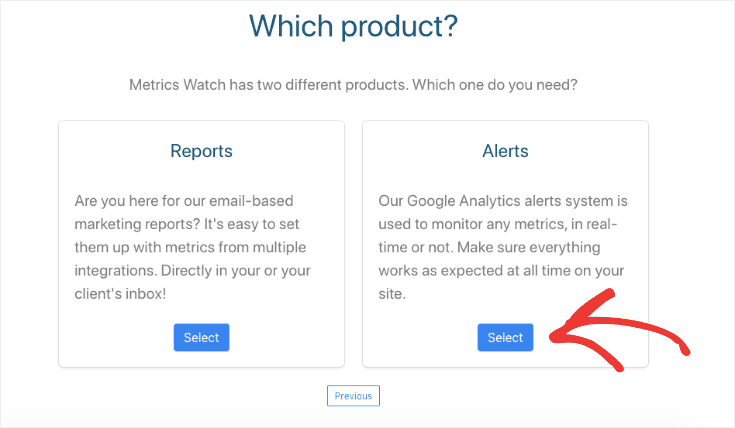
Then select the plan that you would like to try for free:
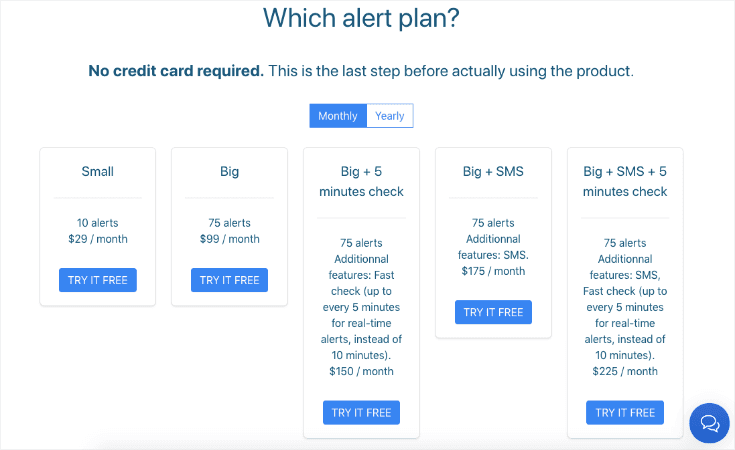
The plan that you choose will depend on your company’s size and your specific needs. That said, you can try any of these plans for FREE for 14-days.
Then, if needed, you can upgrade or downgrade your plan after your trial period ends.
Now you’re ready to set up your Google Analytics alerts.
Step Two: Connect Metrics Watch to Google Analytics
At this point, you’ll be in your Metrics Watch dashboard. You need to connect Metrics Watch with your Google Analytics account.
To do so, click Connect an Integration:
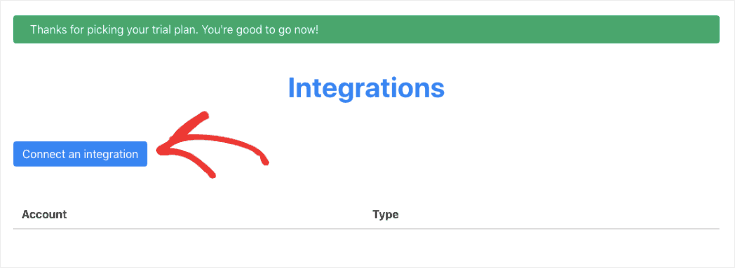
You’ll see a list of integrations that work for our marketing reports, but since you’re building an alert notification, you only need one: Google Analytics.
Find and select Google Analytics:
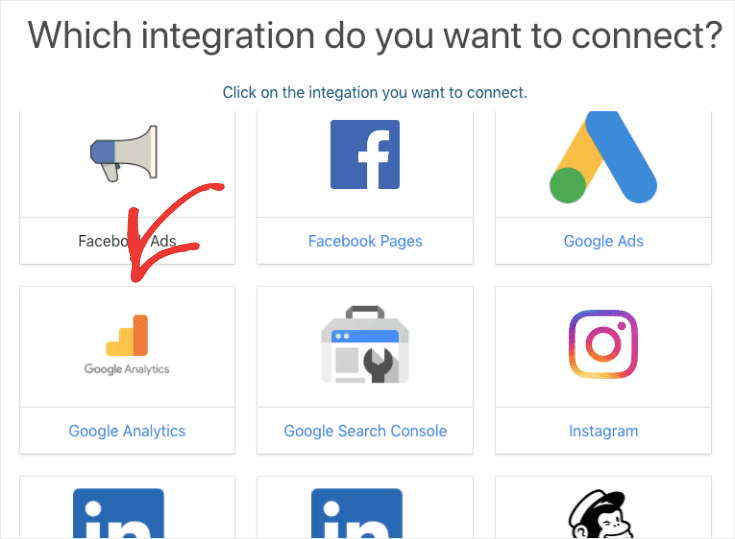
Then a new window will appear asking you to give Metrics Watch access to your Google Analytics account.
Once you give permission, your Google Analytics account will appear in your Metrics Watch dashboard:
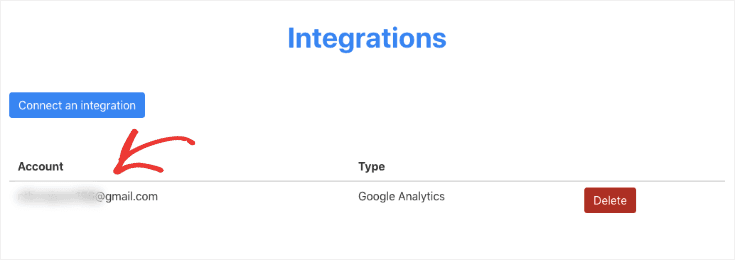
Now head to the top of your dashboard menu and hover the mouse over Alerts. Then click Alert List:
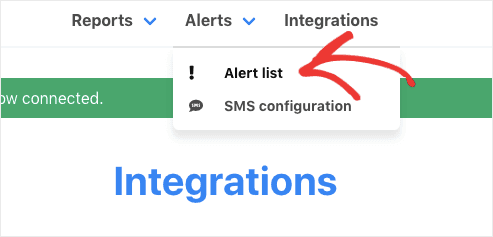
Next, click Create Alert:
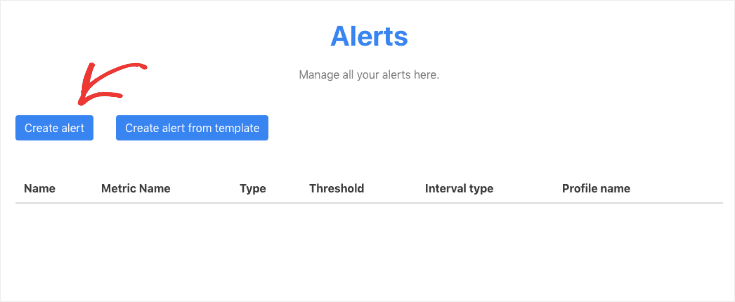
Now you can customize your alert to keep you up-to-date on your store’s most important KPIs.
Step Three: Configure Your Google Analytics Alert
From here, you can create custom alerts in a matter of minutes using our drop-down menus and the data that’s in your Google Analytics account.
Once you give your new alert a name, you can make changes under Account Configuration.
This includes selecting:
Your Google Analytics Account: This is good if you have multiple websites or different views of your Google Analytics account (raw, test, and master).
The Metric You Want to Track: This includes custom conversion goals that you have created to track conversions and sales.
The Interval: This is how frequently you would like Metrics Watch to check your data. It ranges from “Real-Time” to several hours or even days.
Comparison Type: This lets you decide if you want to track positive or negative changes in the metric you’re tracking. You may, for example, want to be alerted if your sales or traffic is higher than expected if you have limited inventory.
Threshold: The number above or below which you need to be alerted and need to take action.
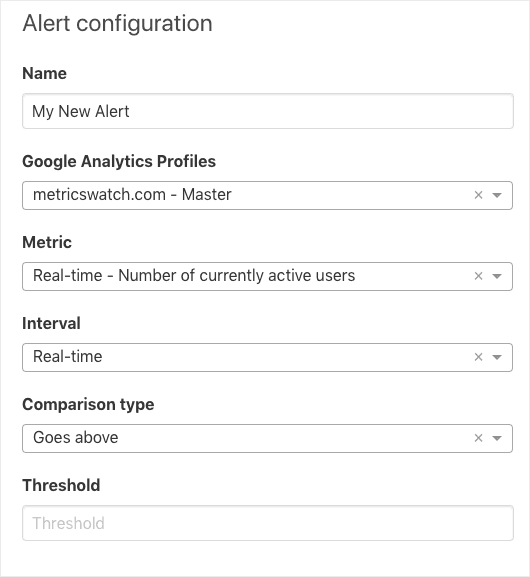
Next, you’ll simply need to determine when and to whom your alerts should be sent under your Delivery Options.
This lets you choose:
Recipient’s email
Recipient’s phone number (for SMS)
Any notes you think would help the recipient troubleshoot the problem (or notes on how to fix it)
Specific times you would like to send these alerts (by default, they’ll run 24/7 to keep you up-to-date)
That means you can configure custom Google Analytics alerts and easily send them to members of your marketing or development team.
When a notification is received, you can fix the small problem before it becomes a big one.
Ready to try it out? Sign up for your FREE Metrics Watch trial today!
But before wrapping up, I wanted to respond to a question people often ask me about real-time Google Analytics alerts.
Why Not Rely on Native Google Analytics Alerts?
You may be wondering why I’m not suggesting using Google Analytics’ native software to send alerts.
After all, Google Analytics lets you create and send custom alerts from your GA account. Like with Metrics Watch, you can send these notifications to your email.
And while setting alerts up can be tricky at first (because Google’s UI isn’t always super friendly), many online tutorials make it easy to get started.
In fact, you can find Google’s own tutorial for setting up alerts here.
But before you run off to Google, I need to address a common question that I get about Google Analytics alerts:
If Google already offers to send custom alerts to your email, why would you use another method? Isn’t Metrics Watch just offering a solution to something that is no longer a problem?
This is a common misconception that can lead to costly mistakes. That’s because while Google Analytics does let you create custom alerts, it doesn’t let you create real-time alerts.
In other words, by the time Google notifies you that something is wrong, that something has been wrong for a while.
That means it may be too late for you to avoid heavy losses from your online store.
In fact, Google alerts are typically delayed for as long as 24 hours. So the alert that shows a bug in your eCommerce sales flow is yesterday’s news–only it’s still affecting your sales today.
And when you think about it, this makes sense as a business model. The inventor of Google alerts has even mentioned that his boss initially turned down the idea. Here’s what the young engineer said about his manager’s response:
"My manager didn't like [Google Analytics alerts]. He said Google makes money when people come to us. If we set alerts, then we're losing money because we're sending people away from Google."
While other leaders at Google eventually saw potential in the feature and helped launch it, the basic idea remains the same. If Google sends you an alert about a problem with your online store, it encourages you to go directly to the source of the problem rather than checking in with Google first.
Since “free” platforms like Google make money by getting users to interact with their product, it’s not in their best interest to cut themselves out as the middle-man.
With that in mind, it’s easy to see why Google doesn’t have an option for real-time alerts. It also explains why Google may not be your go-to method for tracking conversions and sales with its native tool.
Final Thoughts About Google Analytics Alerts
We hope that you found this article helpful as you’re setting up your Google Analytics alerts. Again, while you can use Google Analytics for this, it will give you delayed information at best.
At worst, it’ll cost you thousands in lost sales.
Instead, you should try out Metrics Watch for a FREE 14-day trial. With nothing to lose, there’s no reason not to see how easy it is to create real-time alerts for your Google Analytics account.
And if you found this article helpful, you may also want to try out the following resources:
The Best Marketing Report Tool to Grow Your Business: 3 Popular Options
How to Send Google Analytics Marketing Reports the RIGHT Way
These articles will have everything you need to start keeping better track of your KPIs and using that data to optimize your marketing strategy.
Ready to get started? Sign up for your FREE Metrics Watch trial today!
Are you using real-time Google Analytics alerts to keep you up-to-date on your traffic, conversions, and sales?
Google Analytics (GA) is by far the most powerful analytics tool on the market. It’s easy to set up, incredibly detailed, and free to use.
But for all the advantages GA offers online business owners and marketers, one thing is clear: none of that data matters if you don’t have it at crucial moments of your customers’ journey.
That’s why, today, we’re going to teach you the best way to set up real-time Google Analytics alerts with Metrics Watch.
Then, we’ll talk about why Google Analytics isn’t actually your best resource for real-time alerts.
First, though, let’s get clear on what Google Analytics alerts are and why they’re so valuable for your online business.
What Are Google Analytics Alerts?
Google Analytics alerts are notifications that you receive when predetermined events are behaving abnormally in your Google Analytics account.
But it’s important to keep in mind that these alerts aren’t automatically sent to you. Instead, you need to create Custom Alerts to have notifications sent to your email.
These notifications are incredibly valuable as they help you troubleshoot problems that can have a major negative impact on your traffic or sales.
Fortunately, with custom Google Analytics alerts, you can rely on the old saying, “No news is good news.”
If you don’t have any notifications interrupting your day, then everything is working as it should be. That means you can spend your free time however you want without worrying if some bug is costing you tons of money.
And if you do get a notification late on Friday night, you can quickly resolve the issue and not see devastating losses by Monday.
Ok, but are Google Analytics alerts really worth fussing over? In a word, YES.
Why Google Analytics Alerts (Really) Matter
If you don’t think Google Analytics alerts are worth your time, you may need to think again. A good starting point is checking out the story of John and the terrible tale of the broken Black Friday shopping cart.
John had gotten his online store all ready for Black Friday. Plus, it wasn’t his first rodeo. He’d done this a few years before and everything had gone fine.
Well, right up to the point where it didn’t.
Between 12:01 AM and 6:45 AM, John and his team lost over $80,000.
These kinds of losses can be crushing blows to your business, especially when they’re so easily avoidable.
The problem is, they’re all too common. That’s because there are so many metrics to keep track of. You may want to know when there’s a drop in:
Traffic
Sales
Conversions
Sign-ups
Free trials
Or any (and all) other marketing goals you’re working with.
Which leads us to the next question: how can you prevent this from happening to your store?
In other words, what’s the best way to set up Google Analytics alerts to make sure this doesn’t happen to you?
How to Set Up Real-Time Google Analytics Alerts
Using the Best Solution: Metrics Watch
You may know Metrics Watch as one of the best marketing report tools on the market. But what you may not know is that we offer real-time Google Analytics alerts as well.
And there are three advantages to using Metrics Watch for your real-time alerts:
It’s ridiculously easy to set up
It sends alerts to your email or phone to keep you up-to-date
It gives you the freshest data (even more recent than Google Analytics alerts)
These are all important points to keep in mind. That’s because most marketers and online business owners I know fall into a bit of a dilemma with Google Analytics alerts:
They know that they SHOULD be using alerts to stay up-to-date with bugs and problems, but they either don’t want to take the time to configure them or they realize that yesterday’s data is too little too late.
So let’s see how easy it is to use Metrics Watch to set up your real-time Google Analytics alerts.
Step One: Sign Up for Your Risk-Free Metrics Watch Account
First and foremost, you need to have a Metrics Watch account (obviously). Head over and sign up for your risk-free Metrics Watch account.
You have a 14-day free trial with no credit card required. That means you can test the alerts out without worrying about automatic billing unless you’ve given explicit consent.
At this point, you’ll be redirected to the screen to select your product. Remember, Metrics Watch has two products:
Totally customizable marketing reports sent straight to your inbox
Real-time Google Analytics alerts sent to your email or phone
For today’s tutorial, select Alerts:
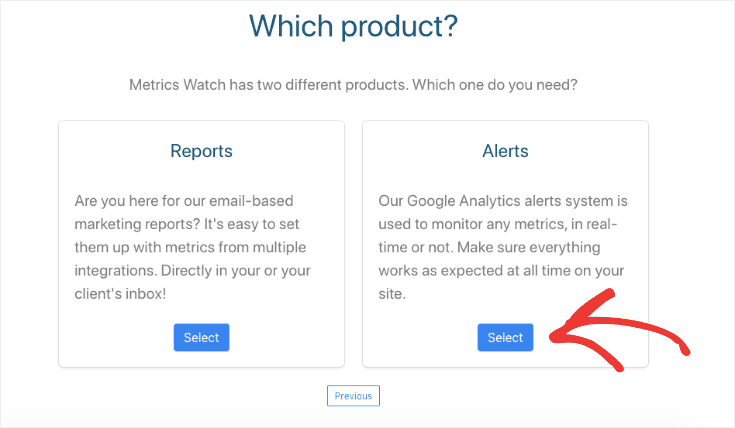
Then select the plan that you would like to try for free:
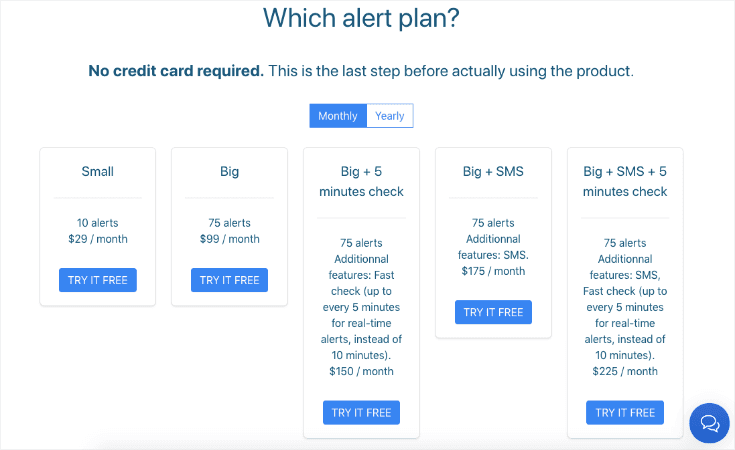
The plan that you choose will depend on your company’s size and your specific needs. That said, you can try any of these plans for FREE for 14-days.
Then, if needed, you can upgrade or downgrade your plan after your trial period ends.
Now you’re ready to set up your Google Analytics alerts.
Step Two: Connect Metrics Watch to Google Analytics
At this point, you’ll be in your Metrics Watch dashboard. You need to connect Metrics Watch with your Google Analytics account.
To do so, click Connect an Integration:
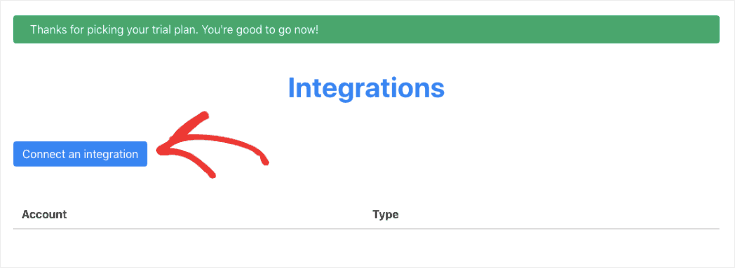
You’ll see a list of integrations that work for our marketing reports, but since you’re building an alert notification, you only need one: Google Analytics.
Find and select Google Analytics:
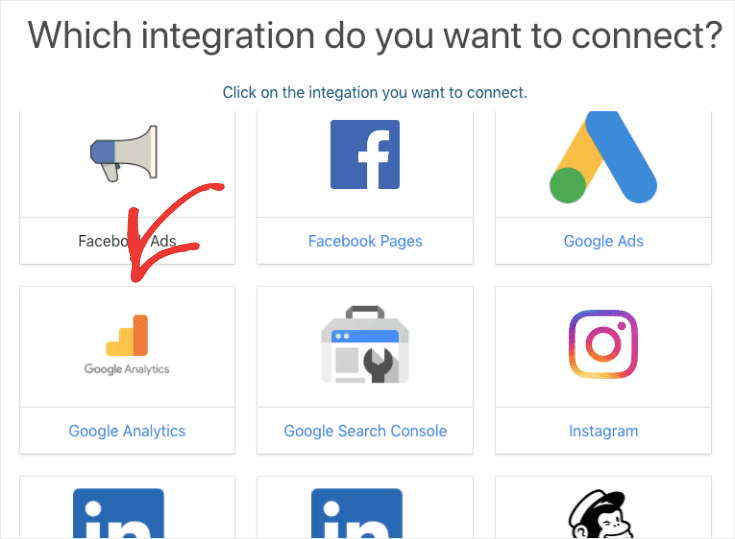
Then a new window will appear asking you to give Metrics Watch access to your Google Analytics account.
Once you give permission, your Google Analytics account will appear in your Metrics Watch dashboard:
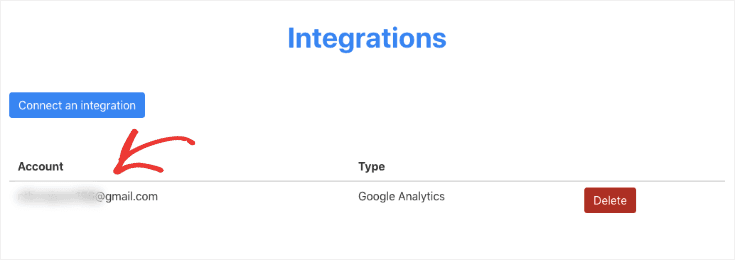
Now head to the top of your dashboard menu and hover the mouse over Alerts. Then click Alert List:
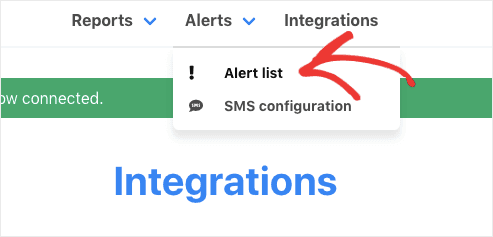
Next, click Create Alert:
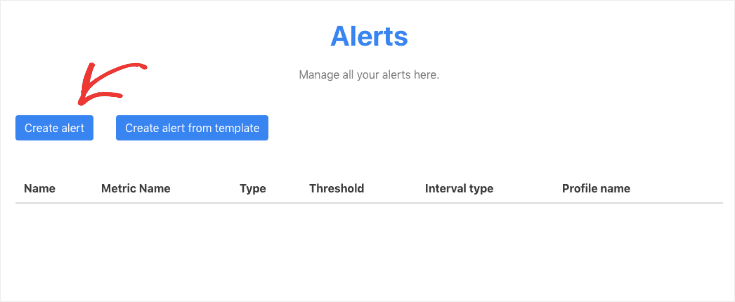
Now you can customize your alert to keep you up-to-date on your store’s most important KPIs.
Step Three: Configure Your Google Analytics Alert
From here, you can create custom alerts in a matter of minutes using our drop-down menus and the data that’s in your Google Analytics account.
Once you give your new alert a name, you can make changes under Account Configuration.
This includes selecting:
Your Google Analytics Account: This is good if you have multiple websites or different views of your Google Analytics account (raw, test, and master).
The Metric You Want to Track: This includes custom conversion goals that you have created to track conversions and sales.
The Interval: This is how frequently you would like Metrics Watch to check your data. It ranges from “Real-Time” to several hours or even days.
Comparison Type: This lets you decide if you want to track positive or negative changes in the metric you’re tracking. You may, for example, want to be alerted if your sales or traffic is higher than expected if you have limited inventory.
Threshold: The number above or below which you need to be alerted and need to take action.
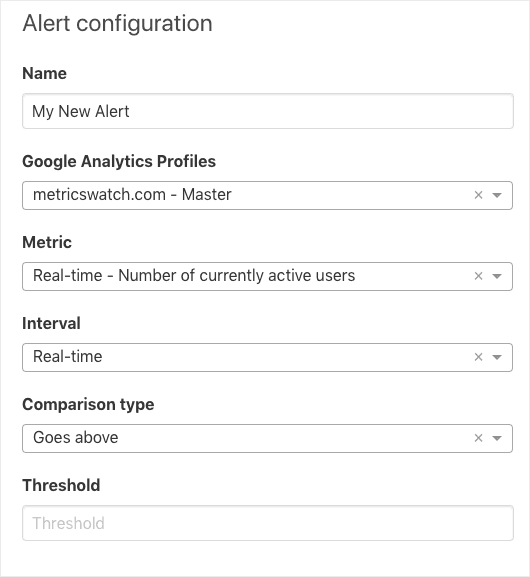
Next, you’ll simply need to determine when and to whom your alerts should be sent under your Delivery Options.
This lets you choose:
Recipient’s email
Recipient’s phone number (for SMS)
Any notes you think would help the recipient troubleshoot the problem (or notes on how to fix it)
Specific times you would like to send these alerts (by default, they’ll run 24/7 to keep you up-to-date)
That means you can configure custom Google Analytics alerts and easily send them to members of your marketing or development team.
When a notification is received, you can fix the small problem before it becomes a big one.
Ready to try it out? Sign up for your FREE Metrics Watch trial today!
But before wrapping up, I wanted to respond to a question people often ask me about real-time Google Analytics alerts.
Why Not Rely on Native Google Analytics Alerts?
You may be wondering why I’m not suggesting using Google Analytics’ native software to send alerts.
After all, Google Analytics lets you create and send custom alerts from your GA account. Like with Metrics Watch, you can send these notifications to your email.
And while setting alerts up can be tricky at first (because Google’s UI isn’t always super friendly), many online tutorials make it easy to get started.
In fact, you can find Google’s own tutorial for setting up alerts here.
But before you run off to Google, I need to address a common question that I get about Google Analytics alerts:
If Google already offers to send custom alerts to your email, why would you use another method? Isn’t Metrics Watch just offering a solution to something that is no longer a problem?
This is a common misconception that can lead to costly mistakes. That’s because while Google Analytics does let you create custom alerts, it doesn’t let you create real-time alerts.
In other words, by the time Google notifies you that something is wrong, that something has been wrong for a while.
That means it may be too late for you to avoid heavy losses from your online store.
In fact, Google alerts are typically delayed for as long as 24 hours. So the alert that shows a bug in your eCommerce sales flow is yesterday’s news–only it’s still affecting your sales today.
And when you think about it, this makes sense as a business model. The inventor of Google alerts has even mentioned that his boss initially turned down the idea. Here’s what the young engineer said about his manager’s response:
"My manager didn't like [Google Analytics alerts]. He said Google makes money when people come to us. If we set alerts, then we're losing money because we're sending people away from Google."
While other leaders at Google eventually saw potential in the feature and helped launch it, the basic idea remains the same. If Google sends you an alert about a problem with your online store, it encourages you to go directly to the source of the problem rather than checking in with Google first.
Since “free” platforms like Google make money by getting users to interact with their product, it’s not in their best interest to cut themselves out as the middle-man.
With that in mind, it’s easy to see why Google doesn’t have an option for real-time alerts. It also explains why Google may not be your go-to method for tracking conversions and sales with its native tool.
Final Thoughts About Google Analytics Alerts
We hope that you found this article helpful as you’re setting up your Google Analytics alerts. Again, while you can use Google Analytics for this, it will give you delayed information at best.
At worst, it’ll cost you thousands in lost sales.
Instead, you should try out Metrics Watch for a FREE 14-day trial. With nothing to lose, there’s no reason not to see how easy it is to create real-time alerts for your Google Analytics account.
And if you found this article helpful, you may also want to try out the following resources:
The Best Marketing Report Tool to Grow Your Business: 3 Popular Options
How to Send Google Analytics Marketing Reports the RIGHT Way
These articles will have everything you need to start keeping better track of your KPIs and using that data to optimize your marketing strategy.
Ready to get started? Sign up for your FREE Metrics Watch trial today!
Are you using real-time Google Analytics alerts to keep you up-to-date on your traffic, conversions, and sales?
Google Analytics (GA) is by far the most powerful analytics tool on the market. It’s easy to set up, incredibly detailed, and free to use.
But for all the advantages GA offers online business owners and marketers, one thing is clear: none of that data matters if you don’t have it at crucial moments of your customers’ journey.
That’s why, today, we’re going to teach you the best way to set up real-time Google Analytics alerts with Metrics Watch.
Then, we’ll talk about why Google Analytics isn’t actually your best resource for real-time alerts.
First, though, let’s get clear on what Google Analytics alerts are and why they’re so valuable for your online business.
What Are Google Analytics Alerts?
Google Analytics alerts are notifications that you receive when predetermined events are behaving abnormally in your Google Analytics account.
But it’s important to keep in mind that these alerts aren’t automatically sent to you. Instead, you need to create Custom Alerts to have notifications sent to your email.
These notifications are incredibly valuable as they help you troubleshoot problems that can have a major negative impact on your traffic or sales.
Fortunately, with custom Google Analytics alerts, you can rely on the old saying, “No news is good news.”
If you don’t have any notifications interrupting your day, then everything is working as it should be. That means you can spend your free time however you want without worrying if some bug is costing you tons of money.
And if you do get a notification late on Friday night, you can quickly resolve the issue and not see devastating losses by Monday.
Ok, but are Google Analytics alerts really worth fussing over? In a word, YES.
Why Google Analytics Alerts (Really) Matter
If you don’t think Google Analytics alerts are worth your time, you may need to think again. A good starting point is checking out the story of John and the terrible tale of the broken Black Friday shopping cart.
John had gotten his online store all ready for Black Friday. Plus, it wasn’t his first rodeo. He’d done this a few years before and everything had gone fine.
Well, right up to the point where it didn’t.
Between 12:01 AM and 6:45 AM, John and his team lost over $80,000.
These kinds of losses can be crushing blows to your business, especially when they’re so easily avoidable.
The problem is, they’re all too common. That’s because there are so many metrics to keep track of. You may want to know when there’s a drop in:
Traffic
Sales
Conversions
Sign-ups
Free trials
Or any (and all) other marketing goals you’re working with.
Which leads us to the next question: how can you prevent this from happening to your store?
In other words, what’s the best way to set up Google Analytics alerts to make sure this doesn’t happen to you?
How to Set Up Real-Time Google Analytics Alerts
Using the Best Solution: Metrics Watch
You may know Metrics Watch as one of the best marketing report tools on the market. But what you may not know is that we offer real-time Google Analytics alerts as well.
And there are three advantages to using Metrics Watch for your real-time alerts:
It’s ridiculously easy to set up
It sends alerts to your email or phone to keep you up-to-date
It gives you the freshest data (even more recent than Google Analytics alerts)
These are all important points to keep in mind. That’s because most marketers and online business owners I know fall into a bit of a dilemma with Google Analytics alerts:
They know that they SHOULD be using alerts to stay up-to-date with bugs and problems, but they either don’t want to take the time to configure them or they realize that yesterday’s data is too little too late.
So let’s see how easy it is to use Metrics Watch to set up your real-time Google Analytics alerts.
Step One: Sign Up for Your Risk-Free Metrics Watch Account
First and foremost, you need to have a Metrics Watch account (obviously). Head over and sign up for your risk-free Metrics Watch account.
You have a 14-day free trial with no credit card required. That means you can test the alerts out without worrying about automatic billing unless you’ve given explicit consent.
At this point, you’ll be redirected to the screen to select your product. Remember, Metrics Watch has two products:
Totally customizable marketing reports sent straight to your inbox
Real-time Google Analytics alerts sent to your email or phone
For today’s tutorial, select Alerts:
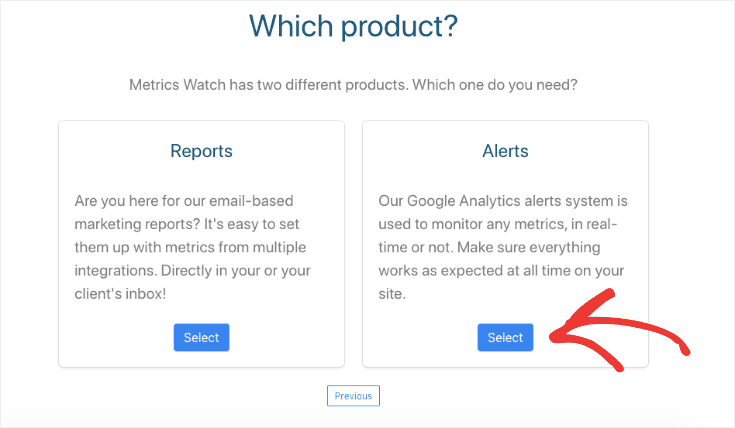
Then select the plan that you would like to try for free:
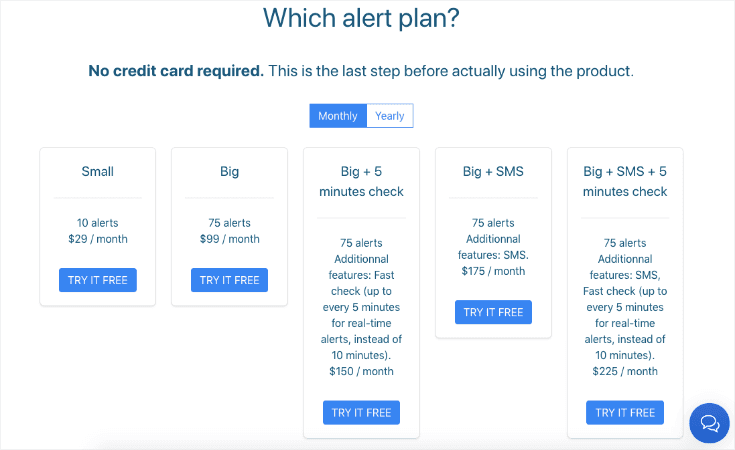
The plan that you choose will depend on your company’s size and your specific needs. That said, you can try any of these plans for FREE for 14-days.
Then, if needed, you can upgrade or downgrade your plan after your trial period ends.
Now you’re ready to set up your Google Analytics alerts.
Step Two: Connect Metrics Watch to Google Analytics
At this point, you’ll be in your Metrics Watch dashboard. You need to connect Metrics Watch with your Google Analytics account.
To do so, click Connect an Integration:
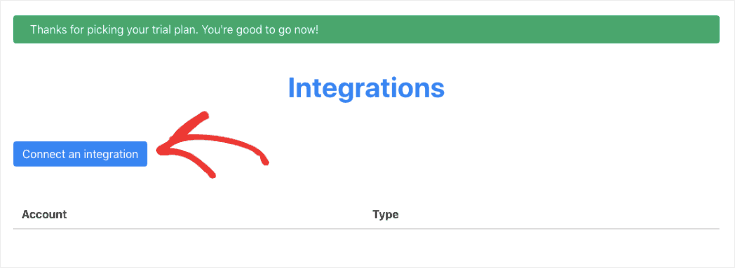
You’ll see a list of integrations that work for our marketing reports, but since you’re building an alert notification, you only need one: Google Analytics.
Find and select Google Analytics:
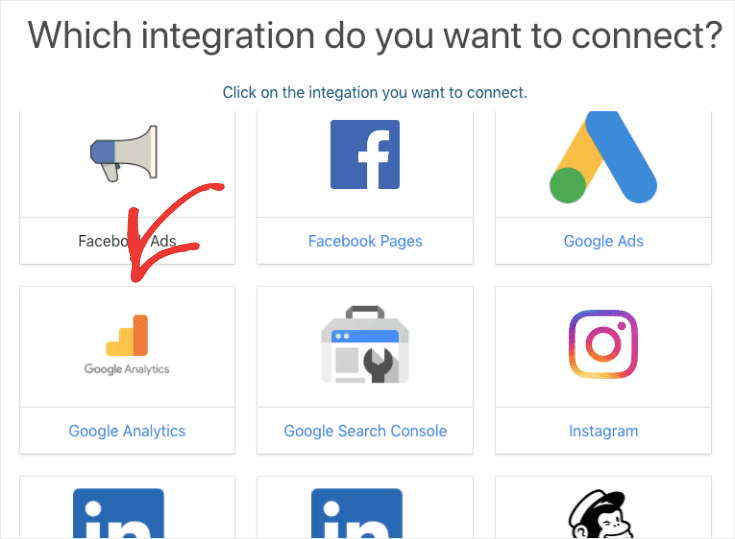
Then a new window will appear asking you to give Metrics Watch access to your Google Analytics account.
Once you give permission, your Google Analytics account will appear in your Metrics Watch dashboard:
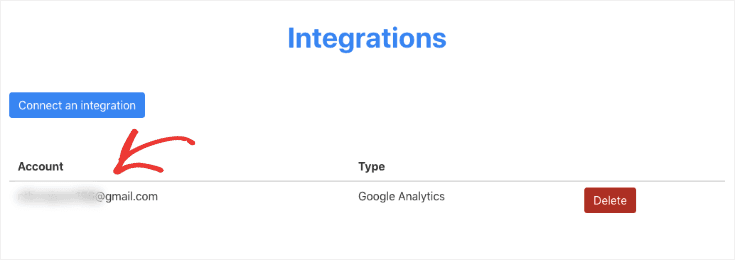
Now head to the top of your dashboard menu and hover the mouse over Alerts. Then click Alert List:
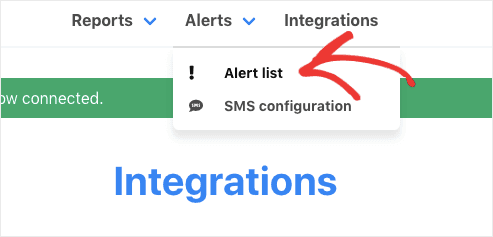
Next, click Create Alert:
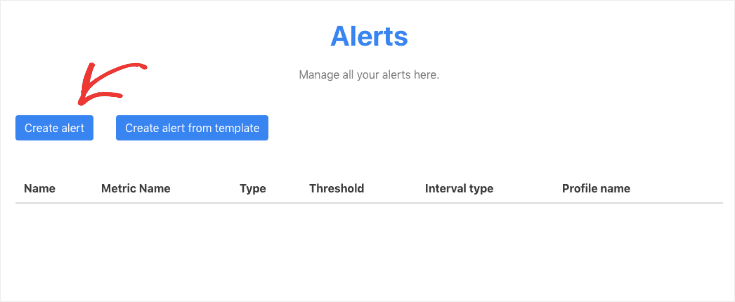
Now you can customize your alert to keep you up-to-date on your store’s most important KPIs.
Step Three: Configure Your Google Analytics Alert
From here, you can create custom alerts in a matter of minutes using our drop-down menus and the data that’s in your Google Analytics account.
Once you give your new alert a name, you can make changes under Account Configuration.
This includes selecting:
Your Google Analytics Account: This is good if you have multiple websites or different views of your Google Analytics account (raw, test, and master).
The Metric You Want to Track: This includes custom conversion goals that you have created to track conversions and sales.
The Interval: This is how frequently you would like Metrics Watch to check your data. It ranges from “Real-Time” to several hours or even days.
Comparison Type: This lets you decide if you want to track positive or negative changes in the metric you’re tracking. You may, for example, want to be alerted if your sales or traffic is higher than expected if you have limited inventory.
Threshold: The number above or below which you need to be alerted and need to take action.
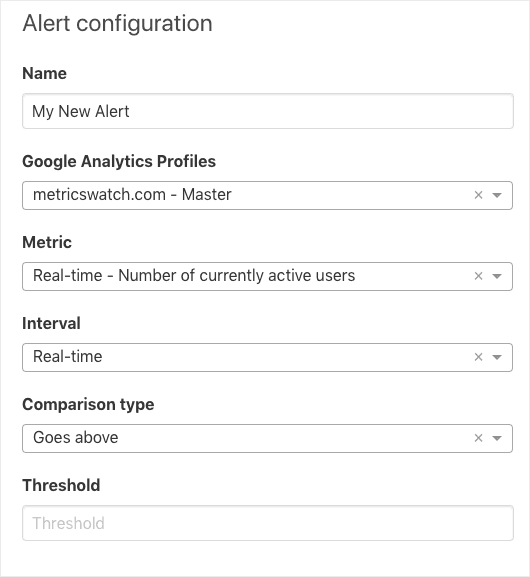
Next, you’ll simply need to determine when and to whom your alerts should be sent under your Delivery Options.
This lets you choose:
Recipient’s email
Recipient’s phone number (for SMS)
Any notes you think would help the recipient troubleshoot the problem (or notes on how to fix it)
Specific times you would like to send these alerts (by default, they’ll run 24/7 to keep you up-to-date)
That means you can configure custom Google Analytics alerts and easily send them to members of your marketing or development team.
When a notification is received, you can fix the small problem before it becomes a big one.
Ready to try it out? Sign up for your FREE Metrics Watch trial today!
But before wrapping up, I wanted to respond to a question people often ask me about real-time Google Analytics alerts.
Why Not Rely on Native Google Analytics Alerts?
You may be wondering why I’m not suggesting using Google Analytics’ native software to send alerts.
After all, Google Analytics lets you create and send custom alerts from your GA account. Like with Metrics Watch, you can send these notifications to your email.
And while setting alerts up can be tricky at first (because Google’s UI isn’t always super friendly), many online tutorials make it easy to get started.
In fact, you can find Google’s own tutorial for setting up alerts here.
But before you run off to Google, I need to address a common question that I get about Google Analytics alerts:
If Google already offers to send custom alerts to your email, why would you use another method? Isn’t Metrics Watch just offering a solution to something that is no longer a problem?
This is a common misconception that can lead to costly mistakes. That’s because while Google Analytics does let you create custom alerts, it doesn’t let you create real-time alerts.
In other words, by the time Google notifies you that something is wrong, that something has been wrong for a while.
That means it may be too late for you to avoid heavy losses from your online store.
In fact, Google alerts are typically delayed for as long as 24 hours. So the alert that shows a bug in your eCommerce sales flow is yesterday’s news–only it’s still affecting your sales today.
And when you think about it, this makes sense as a business model. The inventor of Google alerts has even mentioned that his boss initially turned down the idea. Here’s what the young engineer said about his manager’s response:
"My manager didn't like [Google Analytics alerts]. He said Google makes money when people come to us. If we set alerts, then we're losing money because we're sending people away from Google."
While other leaders at Google eventually saw potential in the feature and helped launch it, the basic idea remains the same. If Google sends you an alert about a problem with your online store, it encourages you to go directly to the source of the problem rather than checking in with Google first.
Since “free” platforms like Google make money by getting users to interact with their product, it’s not in their best interest to cut themselves out as the middle-man.
With that in mind, it’s easy to see why Google doesn’t have an option for real-time alerts. It also explains why Google may not be your go-to method for tracking conversions and sales with its native tool.
Final Thoughts About Google Analytics Alerts
We hope that you found this article helpful as you’re setting up your Google Analytics alerts. Again, while you can use Google Analytics for this, it will give you delayed information at best.
At worst, it’ll cost you thousands in lost sales.
Instead, you should try out Metrics Watch for a FREE 14-day trial. With nothing to lose, there’s no reason not to see how easy it is to create real-time alerts for your Google Analytics account.
And if you found this article helpful, you may also want to try out the following resources:
The Best Marketing Report Tool to Grow Your Business: 3 Popular Options
How to Send Google Analytics Marketing Reports the RIGHT Way
These articles will have everything you need to start keeping better track of your KPIs and using that data to optimize your marketing strategy.
Ready to get started? Sign up for your FREE Metrics Watch trial today!
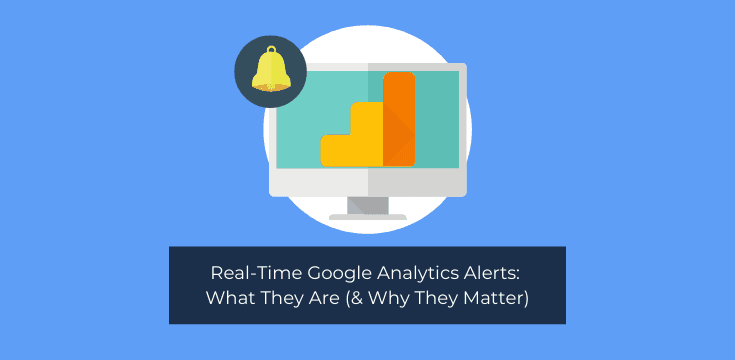
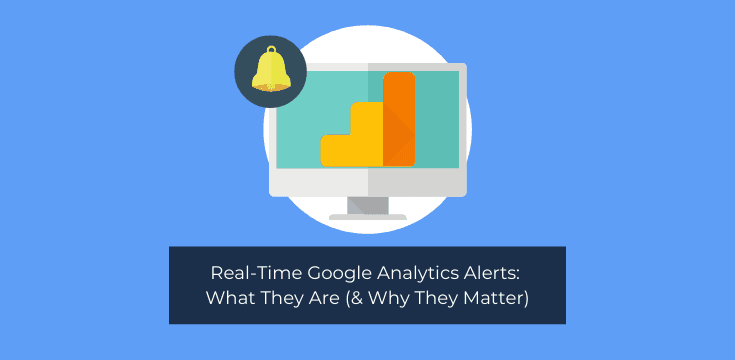
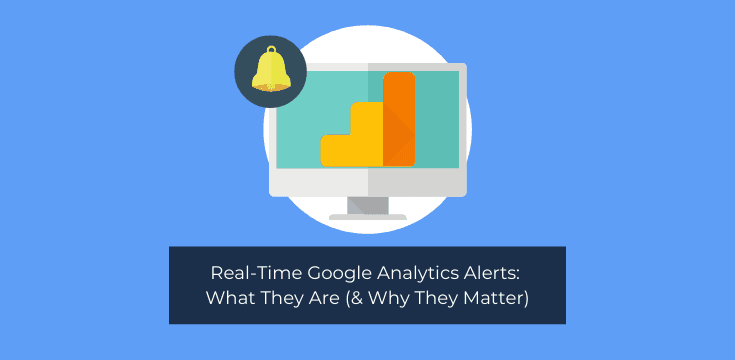
Are you using real-time Google Analytics alerts to keep you up-to-date on your traffic, conversions, and sales?
Google Analytics (GA) is by far the most powerful analytics tool on the market. It’s easy to set up, incredibly detailed, and free to use.
But for all the advantages GA offers online business owners and marketers, one thing is clear: none of that data matters if you don’t have it at crucial moments of your customers’ journey.
That’s why, today, we’re going to teach you the best way to set up real-time Google Analytics alerts with Metrics Watch.
Then, we’ll talk about why Google Analytics isn’t actually your best resource for real-time alerts.
First, though, let’s get clear on what Google Analytics alerts are and why they’re so valuable for your online business.
What Are Google Analytics Alerts?
Google Analytics alerts are notifications that you receive when predetermined events are behaving abnormally in your Google Analytics account.
But it’s important to keep in mind that these alerts aren’t automatically sent to you. Instead, you need to create Custom Alerts to have notifications sent to your email.
These notifications are incredibly valuable as they help you troubleshoot problems that can have a major negative impact on your traffic or sales.
Fortunately, with custom Google Analytics alerts, you can rely on the old saying, “No news is good news.”
If you don’t have any notifications interrupting your day, then everything is working as it should be. That means you can spend your free time however you want without worrying if some bug is costing you tons of money.
And if you do get a notification late on Friday night, you can quickly resolve the issue and not see devastating losses by Monday.
Ok, but are Google Analytics alerts really worth fussing over? In a word, YES.
Why Google Analytics Alerts (Really) Matter
If you don’t think Google Analytics alerts are worth your time, you may need to think again. A good starting point is checking out the story of John and the terrible tale of the broken Black Friday shopping cart.
John had gotten his online store all ready for Black Friday. Plus, it wasn’t his first rodeo. He’d done this a few years before and everything had gone fine.
Well, right up to the point where it didn’t.
Between 12:01 AM and 6:45 AM, John and his team lost over $80,000.
These kinds of losses can be crushing blows to your business, especially when they’re so easily avoidable.
The problem is, they’re all too common. That’s because there are so many metrics to keep track of. You may want to know when there’s a drop in:
Traffic
Sales
Conversions
Sign-ups
Free trials
Or any (and all) other marketing goals you’re working with.
Which leads us to the next question: how can you prevent this from happening to your store?
In other words, what’s the best way to set up Google Analytics alerts to make sure this doesn’t happen to you?
How to Set Up Real-Time Google Analytics Alerts
Using the Best Solution: Metrics Watch
You may know Metrics Watch as one of the best marketing report tools on the market. But what you may not know is that we offer real-time Google Analytics alerts as well.
And there are three advantages to using Metrics Watch for your real-time alerts:
It’s ridiculously easy to set up
It sends alerts to your email or phone to keep you up-to-date
It gives you the freshest data (even more recent than Google Analytics alerts)
These are all important points to keep in mind. That’s because most marketers and online business owners I know fall into a bit of a dilemma with Google Analytics alerts:
They know that they SHOULD be using alerts to stay up-to-date with bugs and problems, but they either don’t want to take the time to configure them or they realize that yesterday’s data is too little too late.
So let’s see how easy it is to use Metrics Watch to set up your real-time Google Analytics alerts.
Step One: Sign Up for Your Risk-Free Metrics Watch Account
First and foremost, you need to have a Metrics Watch account (obviously). Head over and sign up for your risk-free Metrics Watch account.
You have a 14-day free trial with no credit card required. That means you can test the alerts out without worrying about automatic billing unless you’ve given explicit consent.
At this point, you’ll be redirected to the screen to select your product. Remember, Metrics Watch has two products:
Totally customizable marketing reports sent straight to your inbox
Real-time Google Analytics alerts sent to your email or phone
For today’s tutorial, select Alerts:
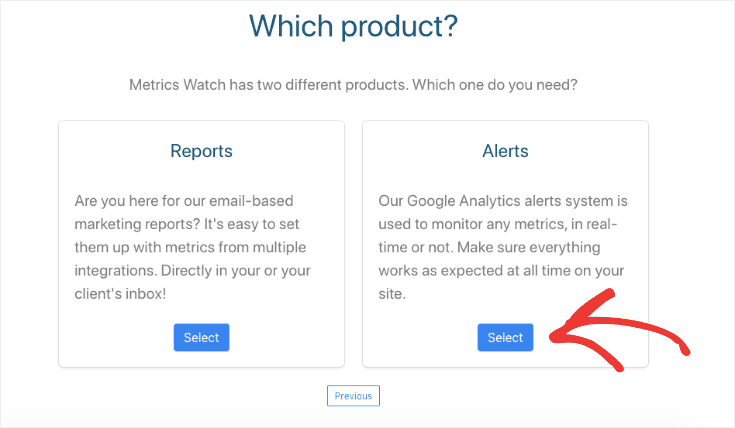
Then select the plan that you would like to try for free:
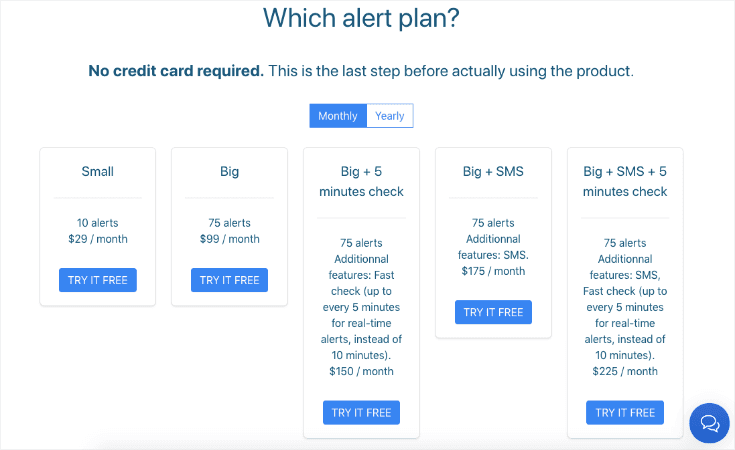
The plan that you choose will depend on your company’s size and your specific needs. That said, you can try any of these plans for FREE for 14-days.
Then, if needed, you can upgrade or downgrade your plan after your trial period ends.
Now you’re ready to set up your Google Analytics alerts.
Step Two: Connect Metrics Watch to Google Analytics
At this point, you’ll be in your Metrics Watch dashboard. You need to connect Metrics Watch with your Google Analytics account.
To do so, click Connect an Integration:
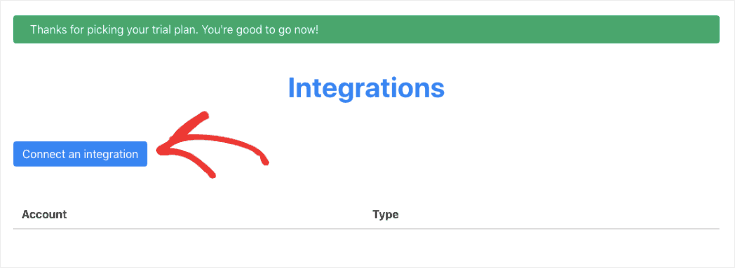
You’ll see a list of integrations that work for our marketing reports, but since you’re building an alert notification, you only need one: Google Analytics.
Find and select Google Analytics:
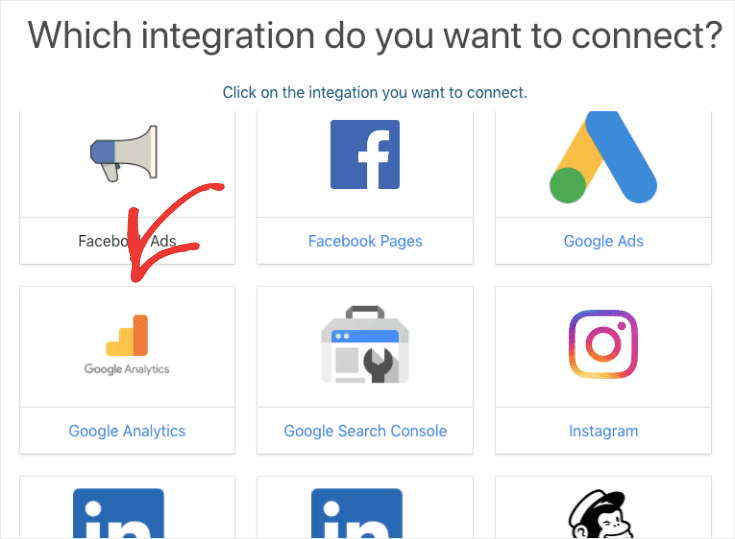
Then a new window will appear asking you to give Metrics Watch access to your Google Analytics account.
Once you give permission, your Google Analytics account will appear in your Metrics Watch dashboard:
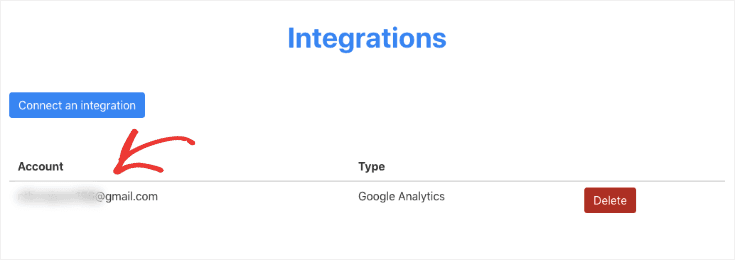
Now head to the top of your dashboard menu and hover the mouse over Alerts. Then click Alert List:
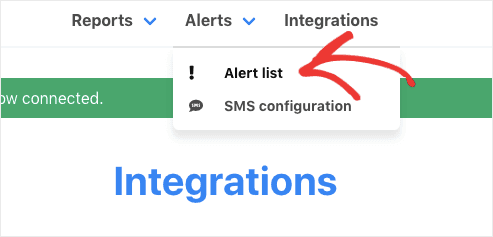
Next, click Create Alert:
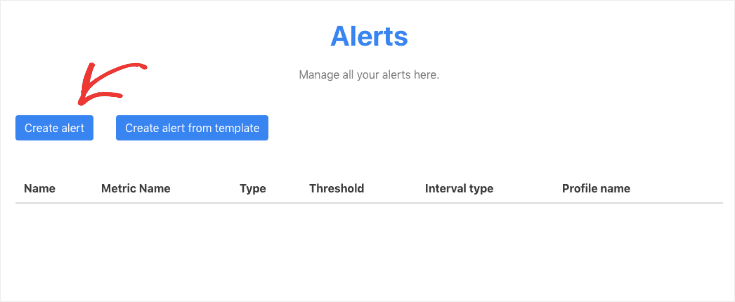
Now you can customize your alert to keep you up-to-date on your store’s most important KPIs.
Step Three: Configure Your Google Analytics Alert
From here, you can create custom alerts in a matter of minutes using our drop-down menus and the data that’s in your Google Analytics account.
Once you give your new alert a name, you can make changes under Account Configuration.
This includes selecting:
Your Google Analytics Account: This is good if you have multiple websites or different views of your Google Analytics account (raw, test, and master).
The Metric You Want to Track: This includes custom conversion goals that you have created to track conversions and sales.
The Interval: This is how frequently you would like Metrics Watch to check your data. It ranges from “Real-Time” to several hours or even days.
Comparison Type: This lets you decide if you want to track positive or negative changes in the metric you’re tracking. You may, for example, want to be alerted if your sales or traffic is higher than expected if you have limited inventory.
Threshold: The number above or below which you need to be alerted and need to take action.
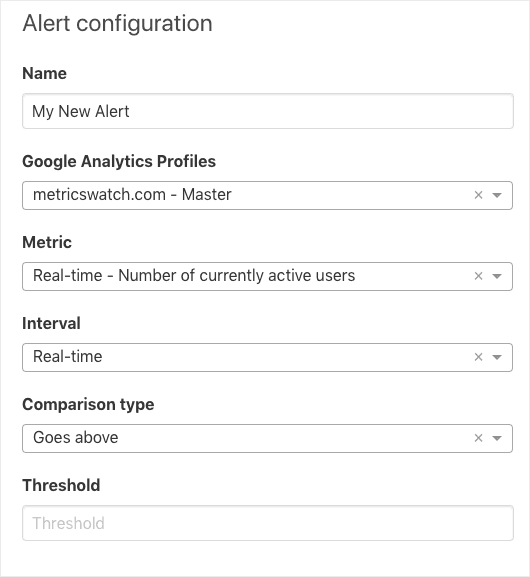
Next, you’ll simply need to determine when and to whom your alerts should be sent under your Delivery Options.
This lets you choose:
Recipient’s email
Recipient’s phone number (for SMS)
Any notes you think would help the recipient troubleshoot the problem (or notes on how to fix it)
Specific times you would like to send these alerts (by default, they’ll run 24/7 to keep you up-to-date)
That means you can configure custom Google Analytics alerts and easily send them to members of your marketing or development team.
When a notification is received, you can fix the small problem before it becomes a big one.
Ready to try it out? Sign up for your FREE Metrics Watch trial today!
But before wrapping up, I wanted to respond to a question people often ask me about real-time Google Analytics alerts.
Why Not Rely on Native Google Analytics Alerts?
You may be wondering why I’m not suggesting using Google Analytics’ native software to send alerts.
After all, Google Analytics lets you create and send custom alerts from your GA account. Like with Metrics Watch, you can send these notifications to your email.
And while setting alerts up can be tricky at first (because Google’s UI isn’t always super friendly), many online tutorials make it easy to get started.
In fact, you can find Google’s own tutorial for setting up alerts here.
But before you run off to Google, I need to address a common question that I get about Google Analytics alerts:
If Google already offers to send custom alerts to your email, why would you use another method? Isn’t Metrics Watch just offering a solution to something that is no longer a problem?
This is a common misconception that can lead to costly mistakes. That’s because while Google Analytics does let you create custom alerts, it doesn’t let you create real-time alerts.
In other words, by the time Google notifies you that something is wrong, that something has been wrong for a while.
That means it may be too late for you to avoid heavy losses from your online store.
In fact, Google alerts are typically delayed for as long as 24 hours. So the alert that shows a bug in your eCommerce sales flow is yesterday’s news–only it’s still affecting your sales today.
And when you think about it, this makes sense as a business model. The inventor of Google alerts has even mentioned that his boss initially turned down the idea. Here’s what the young engineer said about his manager’s response:
"My manager didn't like [Google Analytics alerts]. He said Google makes money when people come to us. If we set alerts, then we're losing money because we're sending people away from Google."
While other leaders at Google eventually saw potential in the feature and helped launch it, the basic idea remains the same. If Google sends you an alert about a problem with your online store, it encourages you to go directly to the source of the problem rather than checking in with Google first.
Since “free” platforms like Google make money by getting users to interact with their product, it’s not in their best interest to cut themselves out as the middle-man.
With that in mind, it’s easy to see why Google doesn’t have an option for real-time alerts. It also explains why Google may not be your go-to method for tracking conversions and sales with its native tool.
Final Thoughts About Google Analytics Alerts
We hope that you found this article helpful as you’re setting up your Google Analytics alerts. Again, while you can use Google Analytics for this, it will give you delayed information at best.
At worst, it’ll cost you thousands in lost sales.
Instead, you should try out Metrics Watch for a FREE 14-day trial. With nothing to lose, there’s no reason not to see how easy it is to create real-time alerts for your Google Analytics account.
And if you found this article helpful, you may also want to try out the following resources:
The Best Marketing Report Tool to Grow Your Business: 3 Popular Options
How to Send Google Analytics Marketing Reports the RIGHT Way
These articles will have everything you need to start keeping better track of your KPIs and using that data to optimize your marketing strategy.
Ready to get started? Sign up for your FREE Metrics Watch trial today!
Start sending automated reports today
Start your free trial, no credit card required!
or
Start sending automated reports today
Start sending automated reports today
Start your free trial, no credit card required!
or
